SSIS packages can be stored in file system, as well as SQL Server. Let’s have a look at each one of these options for storing our SSIS packages.
1- SQL Server:
When a package is deployed to SQL Server, it is actually stored in MSDB database. The easiest way to deploy a SSIS package to SQL Server is by using Package Deployment Utility:
- Open your SSIS project in BIDS (Business Intelligence Development Studio),
- Right-click on the project entry in solution explorer and select properties,
- Navigate to deployment tab, and set CrteateDeploymentUtility to true,
- Build your project.
After completing these steps, go to bin -> Deployment folder of your project’s folder and double-click on .SSISDeploymentManifet file. This will launch Package Installation Wizard,which will get you through the necessary steps to deploy your package to SQL Server:
- In the Deploy SSIS Package page of the wizard, select SQL Server deployment and click Next:

- Specify Target SQL Server page is where you must specify the instance of SQL Server to which you want to deploy your package. Insert the instance name in Server name drop-down list, select appropriate Authentication mode, and the Path for the folder in which the package will be deployed:

Note that the list of folders you’ll get for the Package Path is exactly the same as folders you’ll see when you connect to SSIS using SSMS. If you have a new project in hand and you need to create a new folder for this project’s packages, you should Connect to SSIS through SSMS, Right-click on MSDB folder in object explorer, and select New Folder.
- Next page is Select Installation Folder. You can set where package and its dependencies to be stored in your hard drive by clicking the Browse button:
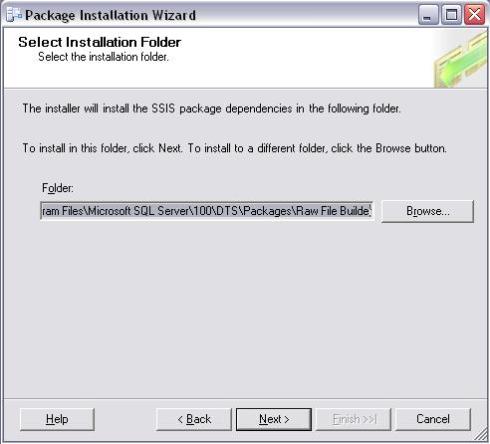
- Last step is to click Next in Confirm Installation page:

Apart from package deployment utility, developers can use DTUtil comand line utility for moving a package, which I believe is more complex and time taking that this option.
Now that you have completed these steps, your package is stored in MSDB database in dbo.sysssispackages table.
2- File System:
When a package is stored in file system, the package itself and its dependencies are store in a folder in hard drive. a package can be deployed to file system easily, by copying and pasting the .dtsx file to the target folder. This is the easiest way. Package Deployment Utility and DTUtil can be used as well, like SQL Server Deployment.
If you connect to SSIS through SSMS, you’ll see a folder named File system. This is the folder for displaying the packages that are deployed to file system. But not all the packages available in your hard drive will be displayed here. The folder that SSMS will look into to list the packages is C:\Program Files\Microsoft SQL Server\100\DTS\Packages. You can add new folders to here and then copy your packages, for better management.
If you like to add new folders for your SSIS packages other than just File System and MSDB to be vieable in SSMS, you should locate the file named “MsDtsSrvr.ini.xml” and configure it. Basically what you need to do is to add a new Folder node to this XML file.
Do not forget to restart your SSIS service after making any of these changes, otherwise you won’t see any result.
SSIS Package Store:
Some websites and blogs mention a third type of package storage named SSIS Package Store, which is not correct. SSIS Package Store is nothing but combination of SQL Server and File System deployment, as you can see when you connect to SSIS through SSMS: it looks like a store which has categorized its contents (packages) into different categories based on its manager’s (which is you, as the package developer) taste. So, don’t get it wrong as something different from the 2 types of package deployment.
Filed under: Business Intelligence, Data Warehousing, SSIS Tagged: Microsoft BI, SSIS, SSIS File System Deployment, SSIS Package Store, SSIS SQL Server Deployment, SSMS
